- Awesome Golf Docs
- How to Configure Launch Monitor Settings
How to Configure Launch Monitor Settings
- Where can I see my Launch Monitor model and serial number?
- How much battery does my Launch Monitor have left?
- Which firmware version is my Launch Monitor using?
When connected to a Launch Monitor the connection status will be displayed in the bottom left of the screen when playing a Game Mode - this lets you know that your Launch Monitor is connected and when the Launch Monitor indicates that its ready to track a swing.
More information about the Launch Monitor can also be accessed from the Main Menu by selecting the Settings cog (⚙️) icon in the top-right-hand corner of the Main Menu screen, when you're connected to a Launch Monitor, and selecting the Launch Monitor option from the settings options.
The Launch Monitor settings will give you more information and available configuration options for the operation of the Launch Monitor. Some Launch Monitor models have configuration options that you can use to improve and tailor your experience.
Awesome Golf Simulator is compatible with a wide range of Launch Monitors from Garmin, FlightScope, Bushnell, Foresight, Rapsodo, and Square. For more information on Connecting your Launch Monitor to Awesome Golf Simulator, see our Launch Monitor Connection Guides.
FlightScope
On a FlightScope Launch Monitor, the Launch Monitor Settings will:
- Show the device's Model Name
- Show the device's Serial Number
- Show the device's Tilt/Roll Alignment
- Show the device's Radar/Tee Alignment
- Allow you to configure the distance between the Launch Monitor and tee (Meters)
- Allow you to configure the Hitting Surface's Height (Meters)
- Allow you to configure the Altitude (Meters above sea)
- Allow you to configure the Tracking Mode: Indoor Short, Indoor, Long Indoor, and Outdoor
- Allow you to enable/disable Swing Vision for Mevo+ and X3/X3C Launch Monitors
Additionally, when playing Shot by Shot an option to toggle FlightScope's Fast/Slow Swing Speed tracking is available. This option adjusts the Launch Monitor's swing speed expectation to account for slower swings, as with children and older golfers.
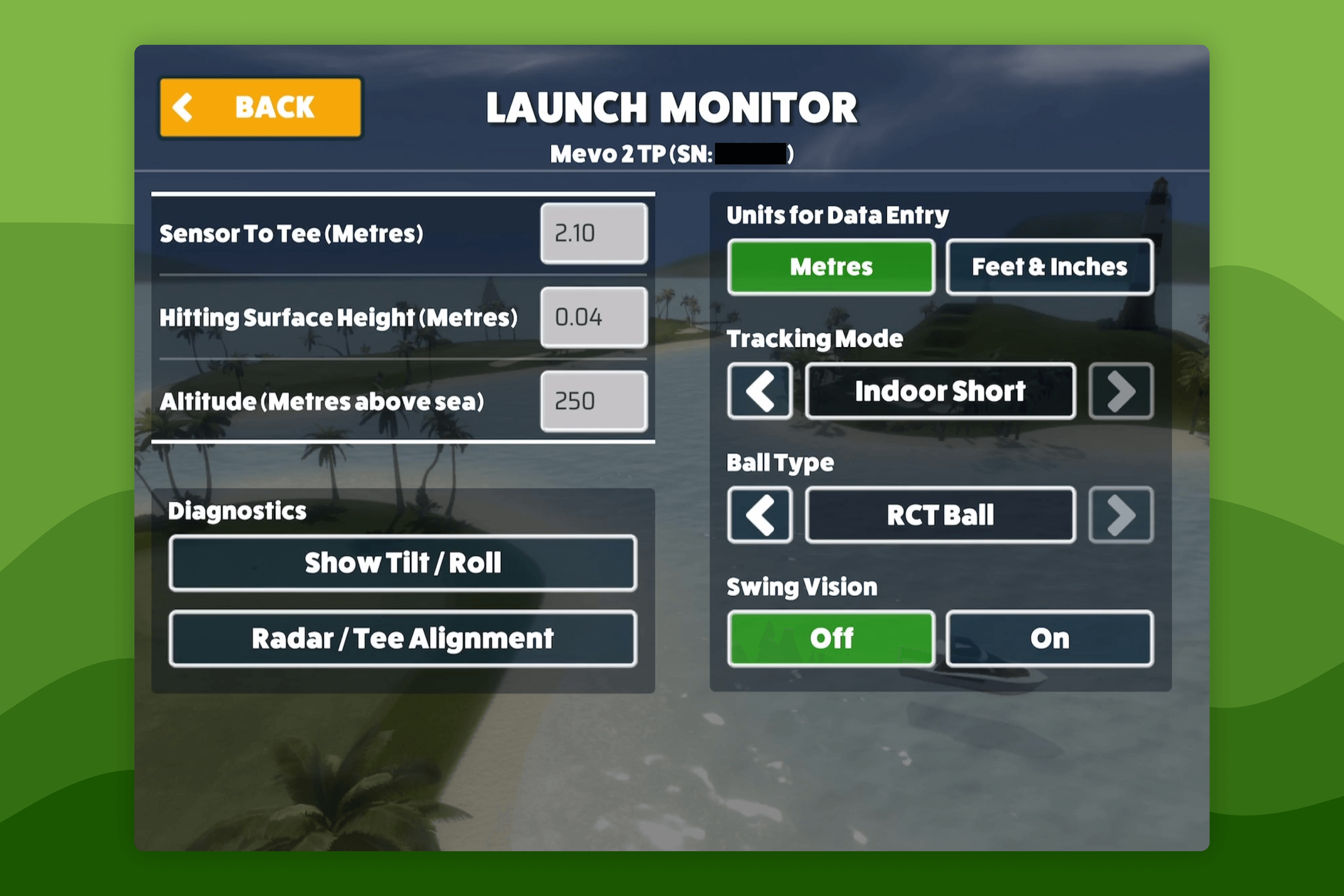
Foresight
On a Foresight Launch Monitor, the Launch Monitor Settings will:
- Show the device's Model Name
- Show the device's Serial Number
- Show the device's Firmware Version
Configuring settings such as Altitude for your Foresight Launch Monitor's tracking can be configured on the Launch Monitor itself. Additionally, some Launch Monitors such as the Foresight GCQuad and QuadMAX include built-in sensors which can be used to automatically make adjustments for Barometric Pressure, Temperature, and Estimated Altitude.
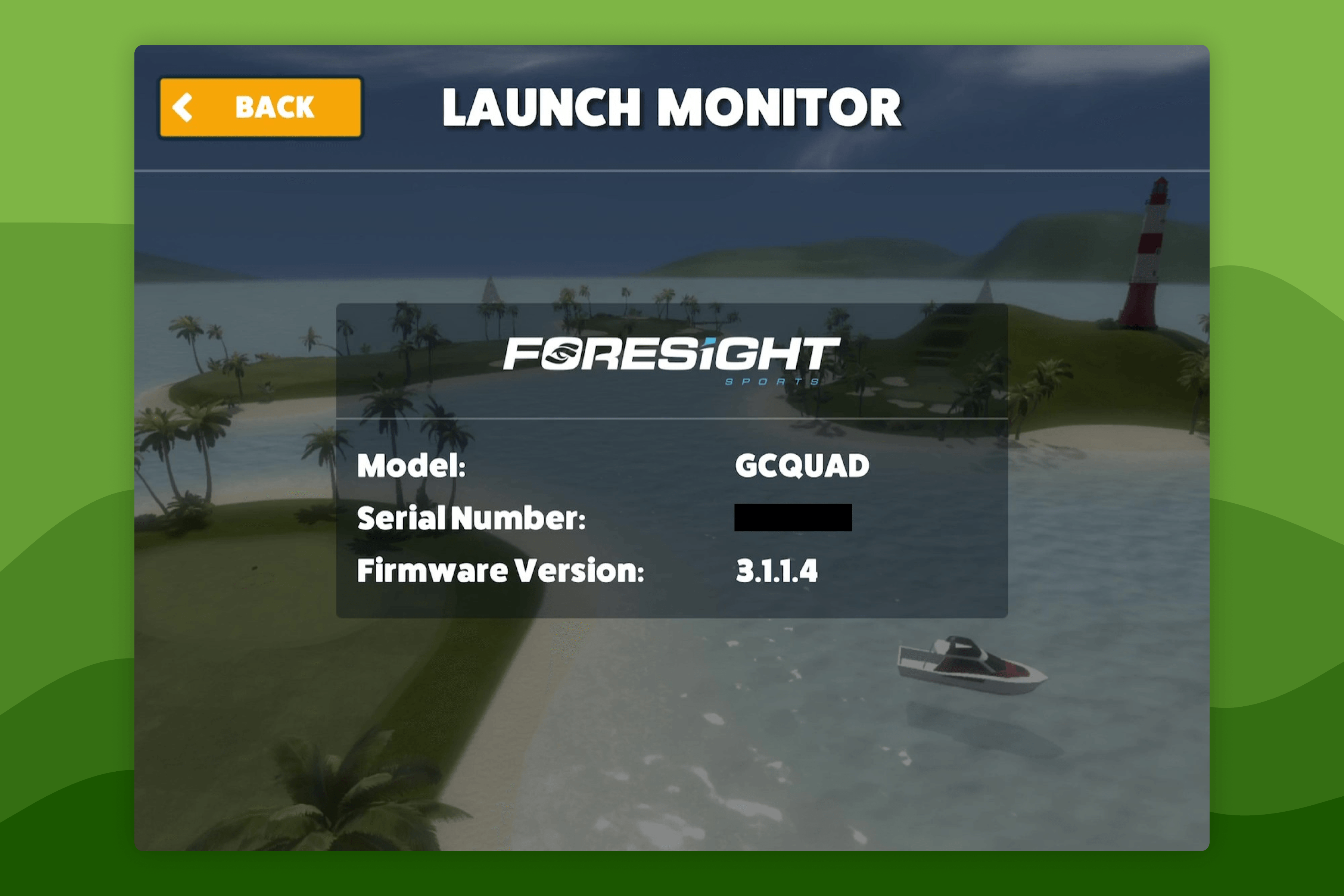
Garmin
On a Garmin Approach R10, the Launch Monitor Settings will:
- Show the device's Model Name
- Show the device's Serial Number
- Show the device's Firmware Version
- Show the device's Battery Level
- Allow you to configure the Altitude (Meters above sea)
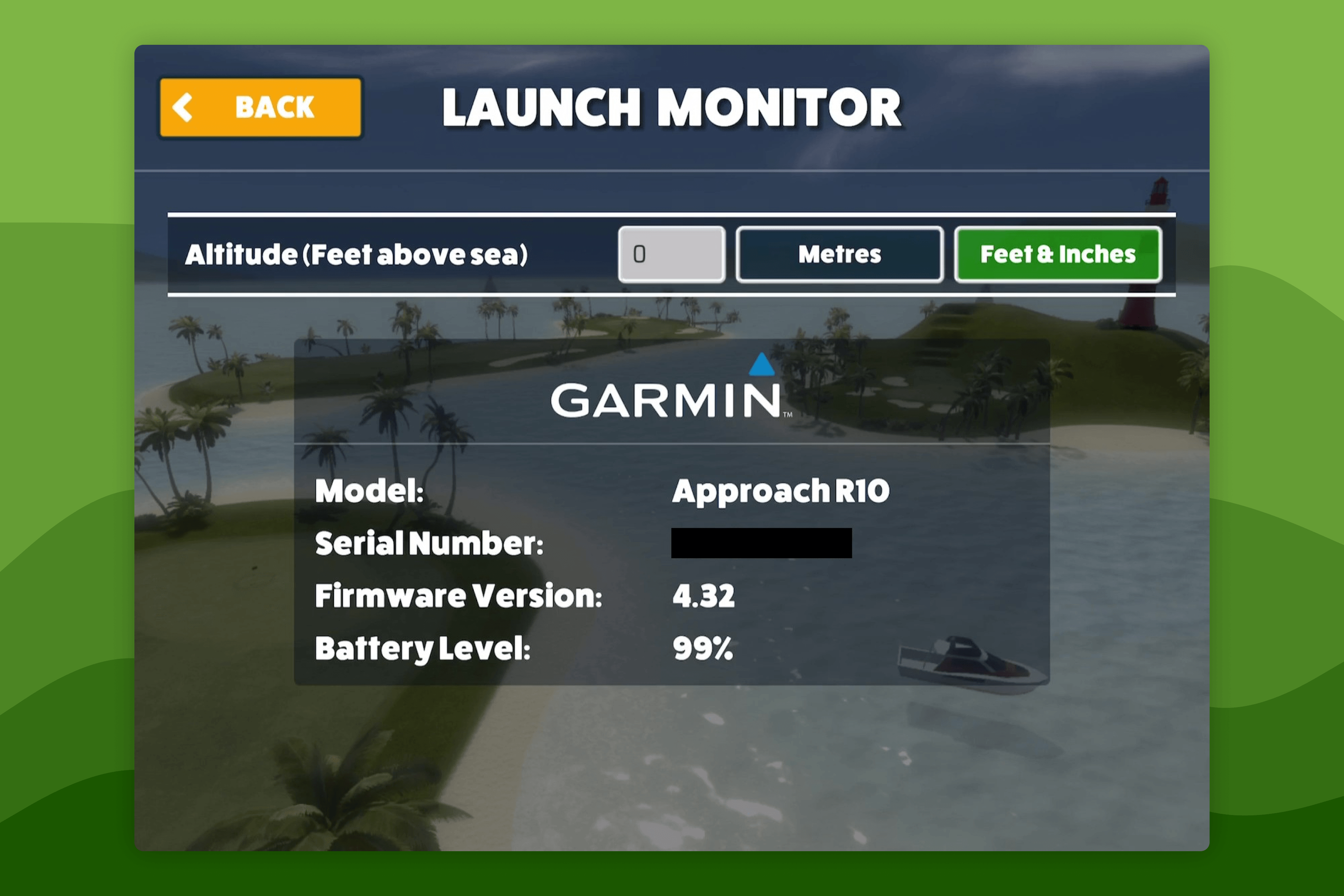
Rapsodo MLM2PRO
On a Rapsodo MLM2PRO, the Launch Monitor Settings will:
- Show the device's Model Name
- Show the device's Serial Number
- Allow you to configure the Units for Data Entry
- Allow you to configure the Ball Type
- Allow you to configure the Ball-Flight distance for short ball flight tracking
- Allow you to configure the Altitude (Meters above sea)
Square Golf Launch Monitor
On a Square Golf Launch Monitor, the Launch Monitor Settings will:
- Show the device's installed Firmware Version
- Show the device's Serial Number
- Allow you to configure the Ball Type
- Allow you to configure the Altitude (Meters above sea)