- Awesome Golf Docs
- Bluetooth Disabled for Garmin Approach R10
Bluetooth Disabled for Garmin Approach R10
If you are seeing a message Bluetooth is currently disabled! when connecting a Bluetooth Launch Monitor, such as the Garmin Approach R10, to Awesome Golf Simulator this indicates that your device doesn't have Bluetooth connectivity or discovery enabled, or that it does not support Bluetooth connectivity - this is not an issue with your Launch Monitor.

Why does this happen?
- Bluetooth connectivity is disabled in your device settings.
- Bluetooth connectivity is not supported by your device and may need an adapter.
How to fix
To check whether Bluetooth connectivity is disabled or unsupported by your device you'll need to check your device's system settings. If you cannot find settings for Bluetooth, or if there's no toggle-switch to enable or disable Bluetooth, you may need an adapter to add this connectivity, such as the TP-Link UB5A/UB500 USB Bluetooth Adapter.
Alternatively, the Awesome Golf Assistant app can be used to forward your connection from a device that can connect to one that cannot.
iOS/iPadOS
Bluetooth connectivity can be enabled/disabled from system settings on an iOS/iPadOS device. To connect to a Bluetooth Launch Monitor such as the Garmin Approach R10, Bluetooth connectivity needs to be enabled.
- On your device, go to your device's Settings.
- Select Bluetooth and ensure that the toggle-switch is set to On.
See the following guide from Apple Support for more guidance on managing Bluetooth connections and pairing devices on iOS/iPadOS: support.apple.com/guide/iphone/iph3c50f191.
MacOS
Bluetooth connectivity can be enabled/disabled from system settings on a MacOS device. To connect to a Bluetooth Launch Monitor such as the Garmin Approach R10, Bluetooth connectivity needs to be enabled.
- Open your device's system settings: Choose Apple Menu, then System Settings.
- Select Bluetooth in the sidebar - you may need to scroll down to see the option.
- Ensure that the toggle-switch for Bluetooth is set to On.
See the following guide from Apple Support for more guidance on managing Bluetooth connections and pairing devices on MacOS: support.apple.com/guide/mac-help/blth8111.
Android
Bluetooth connectivity can be enabled/disabled from device settings on an Android device. To connect to a Bluetooth Launch Monitor such as the Garmin Approach R10, Bluetooth connectivity needs to be enabled.
- Open your device's settings app.
- Select Bluetooth, or Connections → Bluetooth.
- Ensure that the toggle-switch for Bluetooth is set to On.
See the following guide from Google Support for more guidance on managing Bluetooth connections and pairing devices on Android: support.google.com/android/answer/9417604.
ChromeOS
Bluetooth connectivity can be enabled/disabled from device settings on an ChromeOS device - additionally, some older ChromeOS devices may not support Bluetooth connectivity, in which case an adapter will be needed. To connect to a Bluetooth Launch Monitor such as the Garmin Approach R10, Bluetooth connectivity needs to be supported and enabled.
Open your device's settings app.
Select Bluetooth.
Ensure that the toggle-switch for Bluetooth is set to On.
If you cannot see the toggle-switch for Bluetooth this means that your device needs an adapter to add this support, such as the TP-Link UB5A/UB500 USB Bluetooth Adapter.
See the following guide from Google SUpport for more guidance on managing Bluetooth connections and pairing devices on ChromeOS: support.google.com/chromebook/answer/2587653.
Windows
To enable Bluetooth connectivity or check your device's support for Bluetooth, follow these steps:
Open the the Windows Settings app on your PC, or press Windows Key + I.
Windows 11: Select Bluetooth & devices in the sidebar, then select Devices in the list of options.
Windows 10: Select Devices.
Ensure that the toggle-switch for Bluetooth is set to On.
If you cannot see the toggle-switch for Bluetooth this means that your device needs an adapter to add this support, such as the TP-Link UB5A/UB500 USB Bluetooth Adapter.
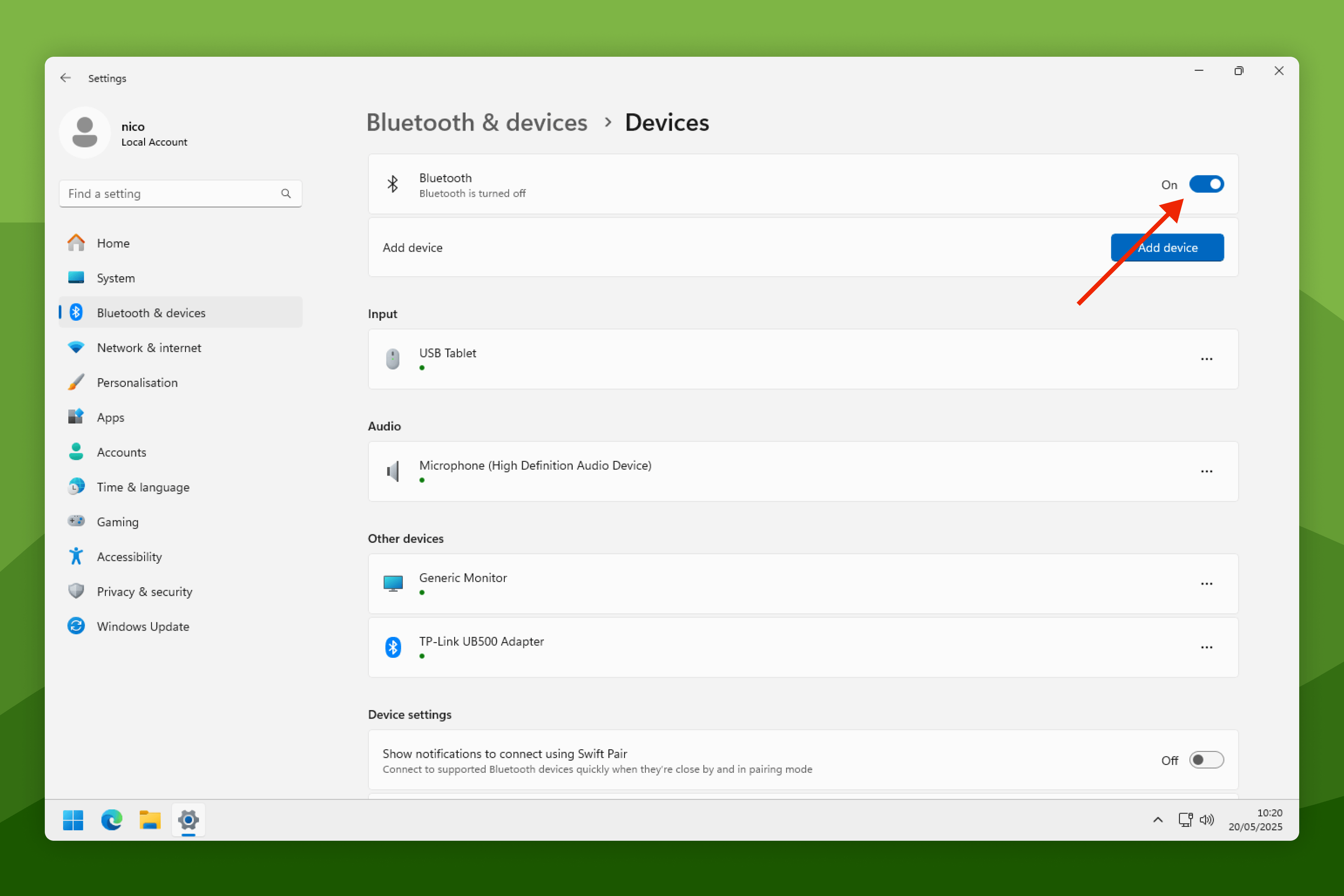
Connect Using Awesome Golf Assistant
If you cannot connect your Garmin Approach R10 directly to your primary device, it may be possible to use the Awesome Golf Assistant app to forward the connection from a secondary mobile device that can connect.
Install Awesome Golf Assistant app on a secondary iOS or Android mobile device, preferably alongside the Garmin Golf app.
The Awesome Golf Assistant app can be downloaded using the following links:
Open Awesome Golf Simulator on the primary device, select Garmin frm the Launch Monitor Menu, select Approach R10 as the model, then select Connect via Assistant. A QR code will be displayed.

Open the Awesome Golf Assistant app on the Garmin-paired secondary device. Scan the QR code displayed on the primary device's screen with the Awesome Golf Assistant app.
This will forward the connection from the secondary device to the primary device. The Awesome Golf Assistant app must be kept open and in the foreground during your simulator sessions to maintain the connection.
Additional Troubleshooting
- If already using a Bluetooth USB Adapter with a Windows, ChromeOS, or MacOS device, ensure that the latest firmware is installed for the adapter from it's manufacturer's website.