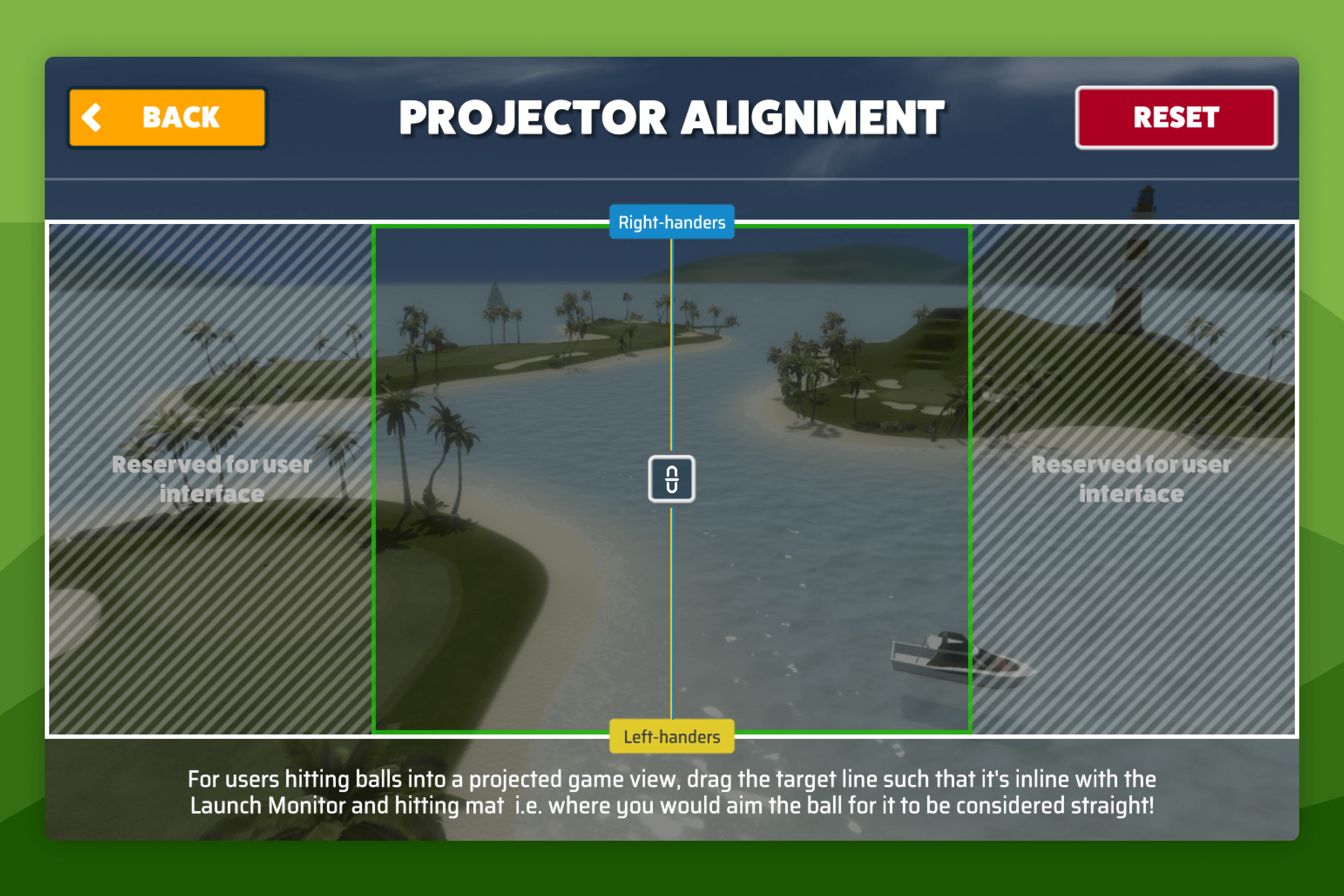- Awesome Golf Docs
- Environment Accuracy
Environment Accuracy
For the best true-to-life accurate experience with Awesome Golf Simulator, we recommend that you tweak our Environment Accuracy settings to better match your local environment.
Altitude Settings
At the top of the Launch Monitor settings page, you can add your altitude in. This will help match the results of your shots in your local environment but will only affect your shots in the Range Game Modes.
Default Firmness
- Which default firmness do I want?
Setting your default Ground Firmness allows you to adjust the roll distance on your shots to better match your local environment and course. You can change the default ground firmness using a scale from 1-5, with 1 being the softest and 5 being the hardest.
Ground firmness can affect the roll distance of your shots as softer ground will reduce the roll distance of your shots.
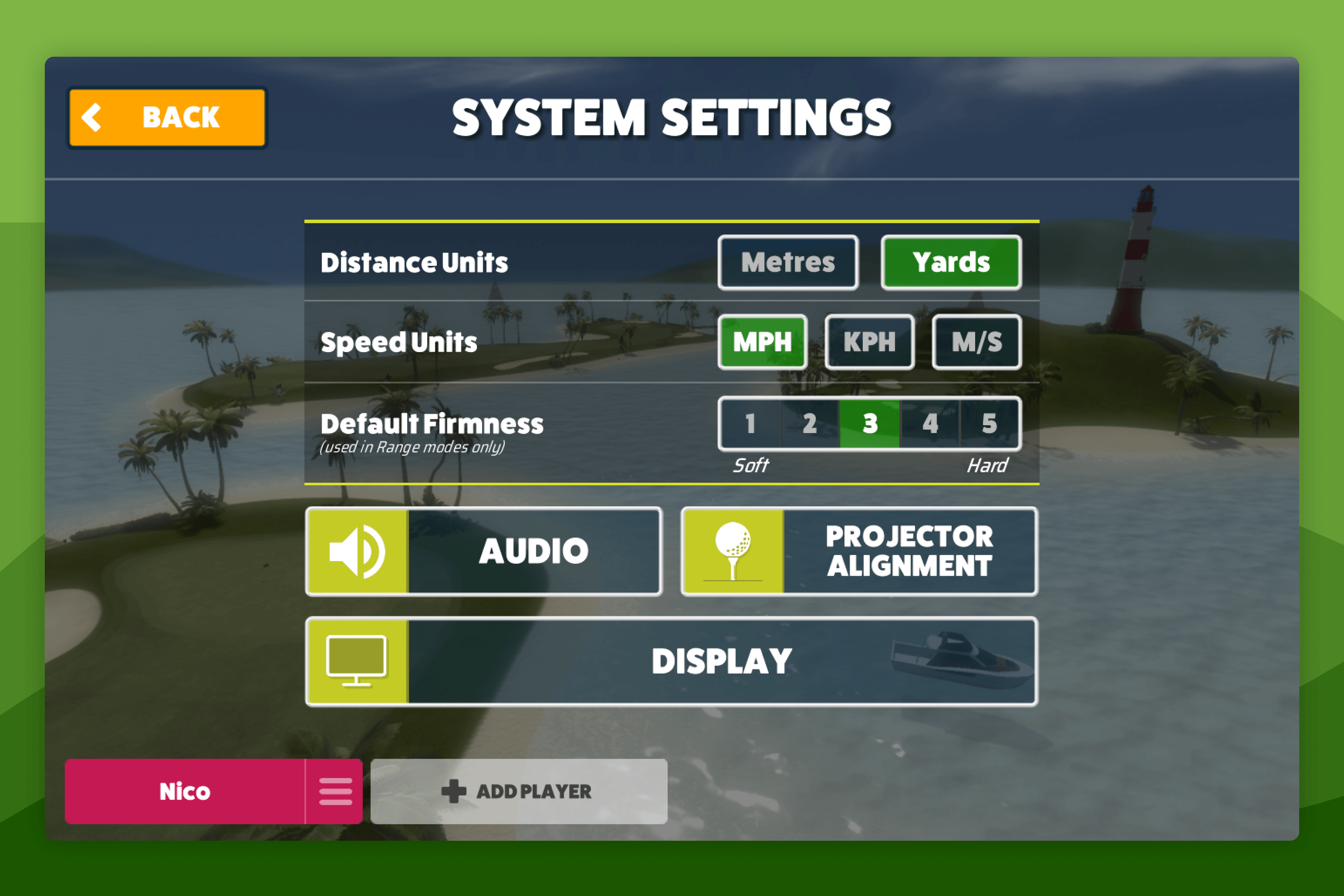
Projector Alignment
Another common setting to adjust the accuracy to your local environment is Projector Alignment which allows you to configure the Simulator software so that the ball's flight starts in-line with the shot. This works well if your Launch Monitor is aiming slightly to the left or right of your projector screen, on all Simulator platforms.
Projector Alignment is supported by all all Awesome Golf Simulator platforms and can be configured in the Simulator's System Settings. From the Main Menu, select the settings cog (⚙️) in the top-right corner → select System Settings → then select Projector Alignment.
The two lines displayed, one for right-handed players and the other for left-handed players, can be dragged horizontally to move the simulator's target line for each handedness preference. When the two lines are linked, a link button will display in the center of the target lines, to unlink them - this button will also appear when the lines are separated and moved close together again, to re-link them. To set a different target line for each handedness, select the link button and drag each separate target line horizontally to your preference.
To reset the target line for both handedness preferences, select the reset button in the top-right corner.