- Awesome Golf Docs
- Add New Players to Your Game
Add New Players to Your Game
- How can I add a new player?
With Awesome Golf Simulator you can play with up to 4 people - despite this, you can still get the experience of our games by yourself too!
After you've connected to your Launch Monitor and signed in, yourself, you can add new players as either registered users or guests by selecting the Add Player button at the bottom of the screen on the Main Menu.
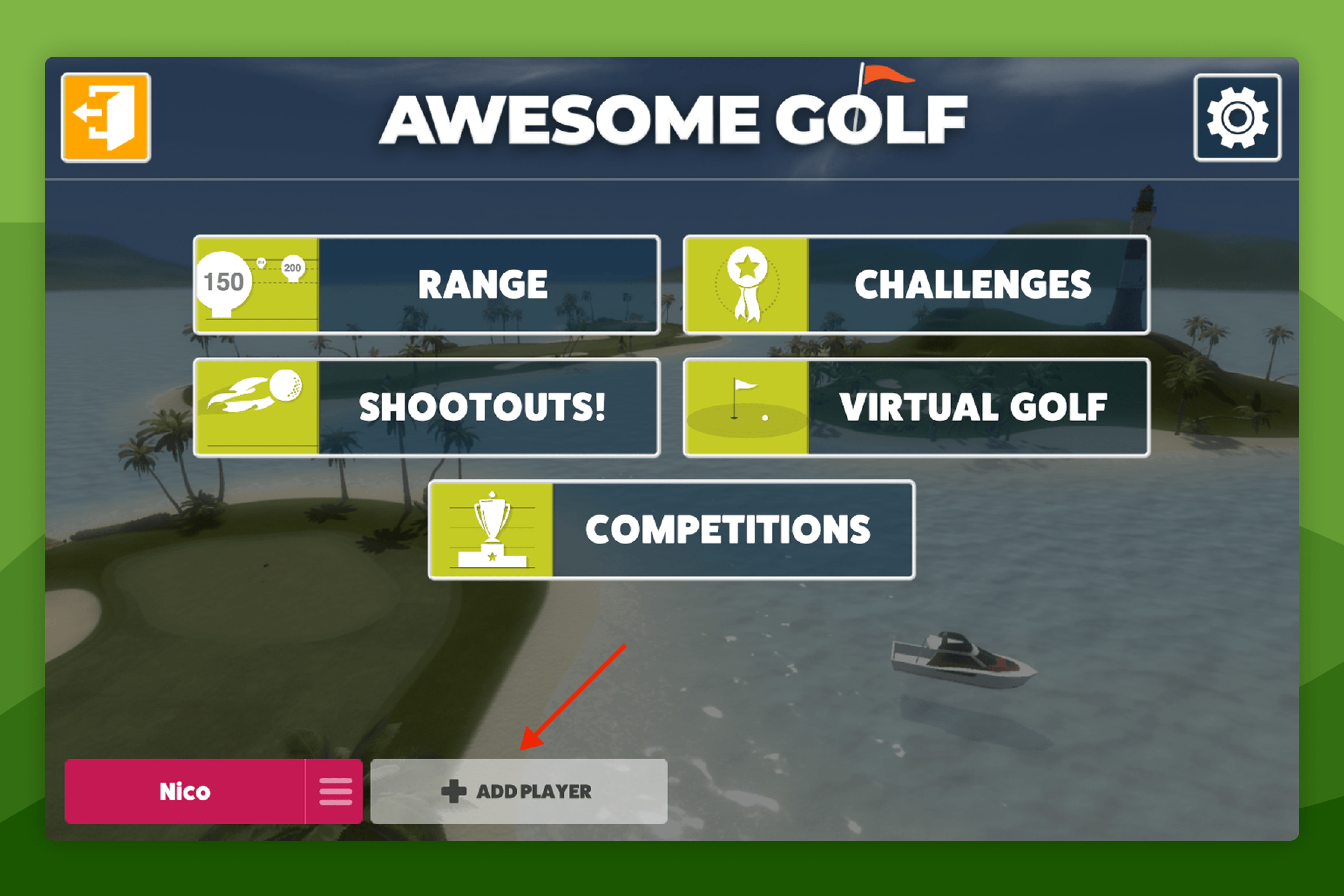
Added Players can join you in your games - these added players can also manage their preferences from your game, managing their preferred tee position, preferred colour, and right/left dexterity. Player preferences can be updated by selecting on the Player's name (or your own name) from the Main Menu, at the bottom of the screen, and selecting Edit Player in the dialog.
Added players can be also be removed from the Main Menu by selecting on the Player's name, at the bottom of the screen, and selecting the option to Remove Player.
By playing as a guest your shots and personal bests will not be saved - and you also cannot enter into our leaderboards as a guest.
Using a registered account allows you to save your shots, personal bets, and leaderboard entries - and allows you to review your progress on Awesome Golf Insights, online, or the Awesome Golf Community app.
Download the latest (v3.9.0) version of Awesome Golf Community App at the following links: